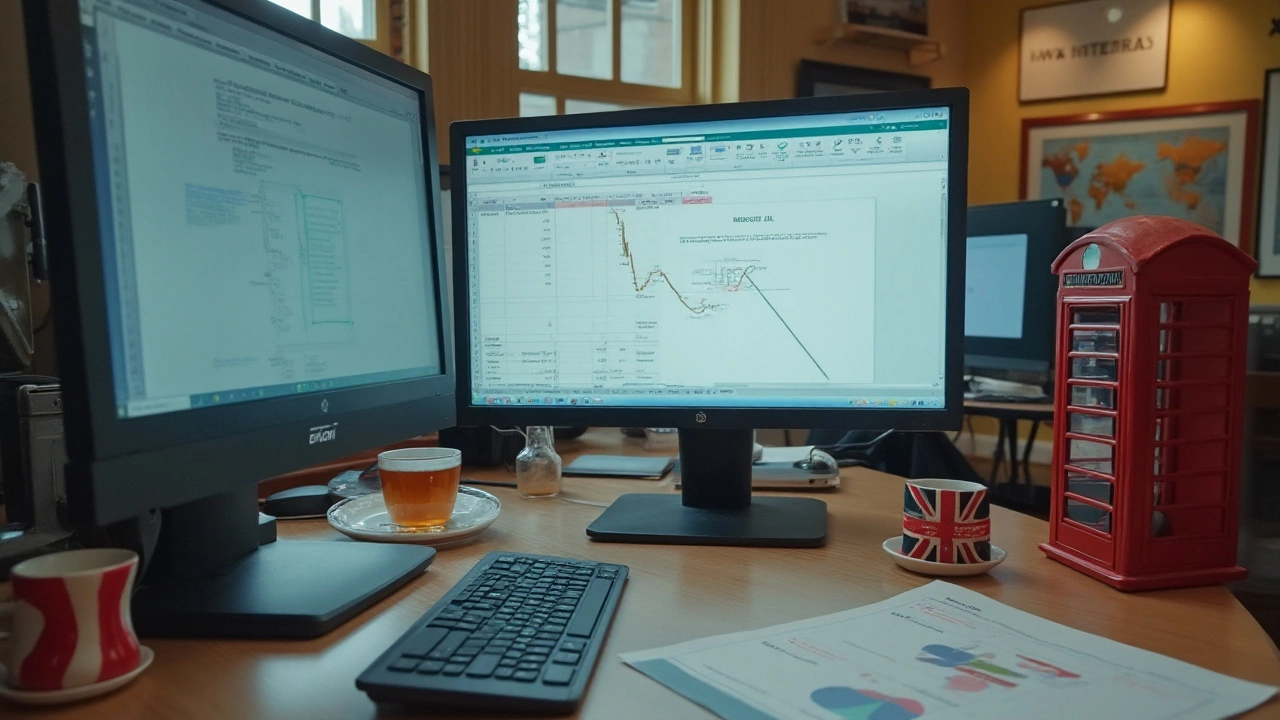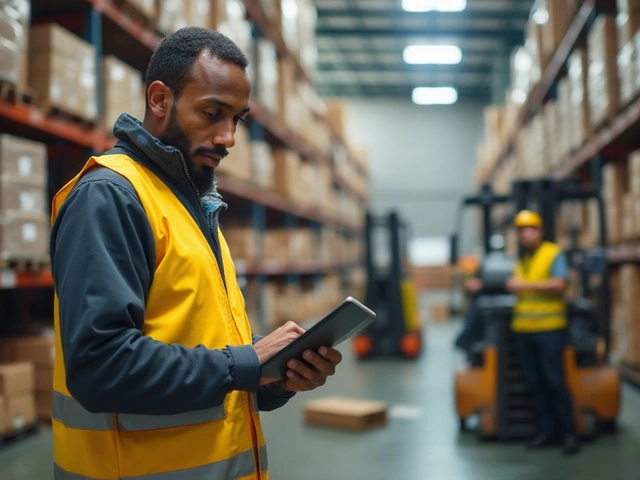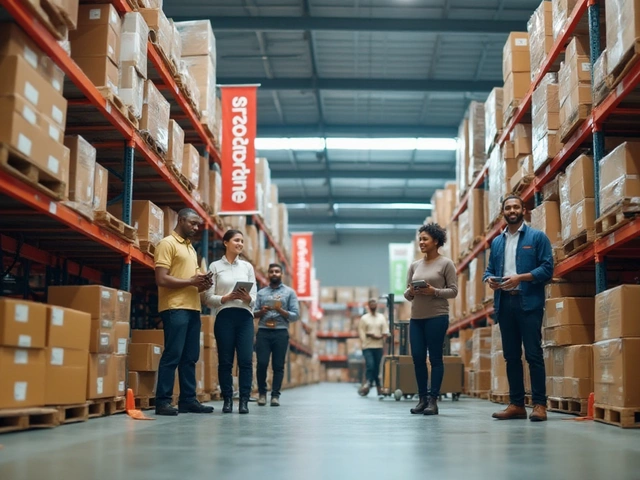Excel Logistics: Simple Spreadsheet Tips to Boost Your Moves
If you run a removal service or just need to keep track of shipments, Excel can be your best friend. It’s cheap, easy to learn and works on any computer. Let’s see how a few rows and columns can turn chaos into order.
Why Excel Works for Logistics
First, Excel lets you see everything at a glance. A single sheet can list jobs, dates, addresses, truck sizes and costs. You can sort by deadline, filter by region, and instantly spot overdue jobs. No need for pricey software when you just need a list.
Second, formulas do the heavy lifting. Want to add up mileage, calculate fuel costs, or work out total labour hours? One formula can sum a column, multiply rates, and give you a total in seconds. That saves time and reduces errors.
Third, charts turn numbers into a visual story. A quick bar chart shows which week is busiest, while a line graph tracks delivery performance over months. Clients love seeing clear numbers, and you get confidence that you’re meeting targets.
Practical Excel Templates You Can Use Today
Job tracker. Create columns for job ID, client name, pickup address, delivery address, truck size, estimated hours, and status. Use a drop‑down list for status (Pending, In‑Transit, Completed) so everyone clicks the same option.
Cost calculator. List each expense type – fuel, mileage, tolls, labour, equipment – in rows. Add columns for quantity, rate and total. A simple =SUM() at the bottom gives you the final cost per job.
Inventory sheet. If you store items for customers, list each box, its contents, weight, and storage location. A VLOOKUP (or XLOOKUP) pulls the box details when you type a reference number, making it fast to find anything.
All these templates are easy to copy and adjust. Change the column names, add colours for visual cues, and you have a custom tool that matches your business exactly.
Don’t forget to protect your data. Set a password for the sheet or lock cells that contain formulas so nobody accidentally deletes a calculation. This small step keeps your spreadsheet reliable.
If you work with a team, share the file on OneDrive or Google Drive. Everyone can edit in real time, and you always have the latest version. No more emailing PDFs back and forth.
Finally, review your spreadsheet every week. Look for rows that never get updated – they might be missed jobs or outdated contacts. A quick clean‑up keeps the file accurate and useful.
Excel isn’t magic, but it gives you a flexible, low‑cost way to manage logistics. Whether you’re a small removal company or handling a few warehouse shipments, the right spreadsheet can save hours and cut mistakes.
Ready to try it? Open a new workbook, set up the basic columns from the templates above, and start filling in today’s jobs. You’ll see the difference by the end of the week.
January 12, 2025
Evelyn Wescott
0 Comments
Learning how to create a logistic function in Excel can greatly enhance your data analysis capabilities. This tutorial provides a comprehensive guide on setting up logistic functions using Excel's built-in features. You'll learn about the economic applications of logistic functions, and walk through practical examples that illustrate the transformation of simple data into insightful logistic models. Gain knowledge on customizing logistic curves to fit specific datasets and scenarios. Create, analyze, and visualize logistic functions effectively using Excel.